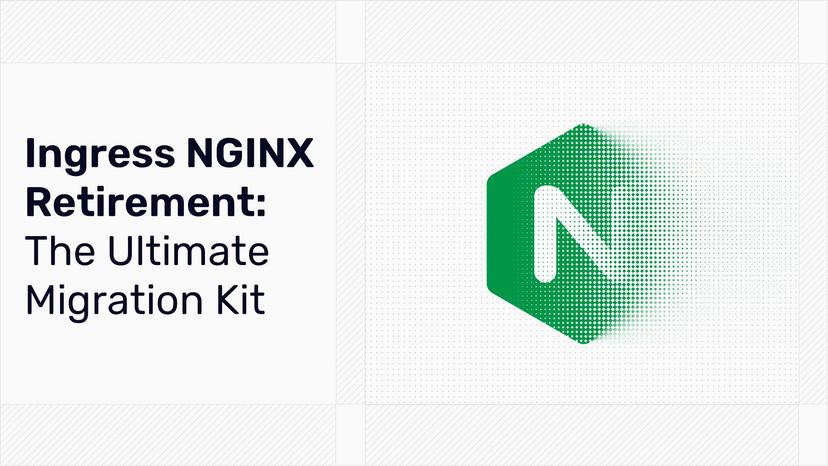The Journey to Traefik Enterprise Edition: Smooth Operations

Welcome to the fifth step of our journey towards Traefik Enterprise Edition.
This post focuses on the experience of operating TraefikEE using the traefikeectl command line. You should already feel at ease with TraefikEE’s one-line installation and concepts. If you are not, then you can check the previous posts of the “Journey to TraefikEE:”
Today, we’ll focus on traefikeectl, the command-line tool used to install, configure and operate all your TraefikEE installations, in a lean and repeatable way, independently of your platform.
One Command-Line to Rule Them All

(A voice in the background): I used Traefik because it’s really simple to use. I’m interested by TraefikEE for its high availability features. But distributed systems are really hard. How to deal with this intrinsic complexity?
Containous: Let us introduce traefikeectl (also known as “TraefikEE-cuddle”), the command-line tool which abstracts most of this complexity.TraefikEE is designed from the ground up to be platform agnostic. From installation to any operation, the workflow is the same on each platform.
All the operations are managed by the command line traefikeectl following this workflow, whichever platform you are using:
- Install Phase: Installs a TraefikEE cluster (with
traefikeectl installor manually), - Connect Phase: Make your local
traefikeectlaware of an existing TraefikEE cluster allowing multi-cluster management, - Deploy Phase: Deploy a “routing configuration” to this TraefikEE instance.
Install Phase
Platform-Specific
Do you remember the “One Line Installation for Kubernetes” from previous posts (and the related documentation)?
traefikeectl install \
--licensekey="$(cat /keybase/.../traefikee-license)" \
--dashboard \
--kubernetes
# ...What if you want to install on a Docker Swarm cluster instead?
Well, the answer is to use the flag —-swarm instead of --kubernetes , as described on the “One Line Installation guide for Swarm”:
traefikeectl install \
--licensekey="$(cat /keybase/.../traefikee-license)" \
--dashboard \
--swarm
# ...Each “agnostic” feature is then provided by the commandtraefikeectl when required, as --kubernetes.namespace or --swarm.networkname .
Customize Installation
We’ll now dig on how to customize installation for Kubernetes.
(A voice in the background): We are not able to use traefikeectl for installation in our Kubernetes cluster, because the default configuration does not fit our needs.Containous: Theinstallcommand oftraefikeectlallows you to customize installation. With Kubernetes, you can provide a YAML file to specify custom values.
Following the reference values from the documentation, let’s consider that you want to specify the following elements during the installation:
- A custom URL for accessing the dashboard, as
http(s)://private.mycompany.org/traefikee, - Limiting the resources used for each node to
2Gbof memory and2 CPUs(See the article “Managing Compute Resources for Containers” Kubernetes Documentation for reference).
Before installation, create the following YAML file to specify these values:
## File "traefikee-values.yaml"
# Expose dashboard at http(s)://private.mycompany.org/traefikee
dashboard:
host: "private.mycompany.org"
path: "/traefikee"
# Restrict resources usage for each TraefikEE node
resources:
cpus: "2"
memory: "2G"You can now proceed to the “One Line Installation”, by adding the flag --kubernetes.helmvaluespath to use the YAML value file:
traefikeectl install --kubernetes \
--licensekey=XXXXXXX \
--dashboard \
--kubernetes.helmvaluespath=./traefikee-values.yamlAs no one is perfect, traefikeectl might not provide some specific settings required for your platform to work correctly. In this case, you still can “patch” , “edit” or even “annotate” the Kubernetes resources created by traefikee install.
Connect Phase
The next step is to ensure that your traefikeectl command has knowledge of the cluster you want to operate.
Please note that this step is not required if you used a “One Line Installation” with traefikeectl install, as it is automatically done.The scenario is the following:
- A TraefikEE cluster, designated as
traefikee-staging, is running on your remote Kubernetes platform, in the namespacetraefikee-ingress, - You want to set up an administration machine (your computer, a freshly onboarded team member, etc.) to operate this cluster,
- This machine is already configured to reach the Kubernetes cluster.
The connect phase is easy:
traefikeectl connect --clustername=traefikee-staging \
--kubernetes \
--kubernetes.namespace=traefikee-ingressThat’s all: traefikeectl is now aware of this cluster and can operate it:
traefikeectl list-nodes
traefikeectl logs
# ...Under the hood, traefikeectl stored the cluster connection information in a TOML file named after the cluster name. These files are located in ${TRAEFIKEE_HOME}, which defaults to the directory ${HOME}/.config/traefikee (XDG_CONFIG folder).
Please note that if you do not provide the option--clustername, the default valuetraefikeeis used.
It means that you can manage multiple TraefikEE clusters from the same traefikeectl, so you are free to split per environment (staging/production, or event external/internal, etc.).
Deploy Phase
The last step of the workflow is to deploy a “routing configuration”.
(A voice in the background): We followed the previous blog post, and we were able to install TraefikEE on our platform. Now, we want to enable HTTPS and Metrics collection with Prometheus. Do we have to install the cluster again to update the configuration as we did for Traefik?
Containous: Fortunately, you don’t have to reinstall the cluster. Unlike Traefik, TraefikEE lets you update the configuration at runtime.
Let’s say that you want to set up TraefikEE with the following routing configuration:
- Enable TLS termination on the port 443 (defining a new “entrypoint” named
https), - Auto-generate TLS certificates using Let’s Encrypt for this new
https“entrypoint” . The host names for these certificates are determined from the backend applications (either Ingresses on Kubernetes or labels on Docker Swarm), - Enable the Prometheus metric exporter,
- Enable redirection from
httptohttpsfor any incoming request.
With Traefik, you would have passed the following options (and restarted Traefik to apply the configuration):
## Traefik Configuration References:
# Entrypoints: https://docs.traefik.io/configuration/entrypoints/
# Metrics: https://docs.traefik.io/configuration/metrics/
# ACME/Let's Encrypt: https://docs.traefik.io/configuration/acme/
traefik --kubernetes \
--entryPoints='Name:http Address::80 Redirect.EntryPoint:https' \
--entryPoints='Name:https Address::443 TLS' \
--defaultentrypoints=https,http \
--acme.entryPoint=https \
[email protected] \
--acme.tlsChallenge \
--acme.onHostRule=true \
--metrics.prometheusWith TraefikEE, the same configuration is passed to the traefikeectl deploy command. It’s sent to the TraefikEE control plane through the traefikeectl API, stored on the TraefikEE Control Plane and then applied to all the TraefikEE Data Nodes (which are hot-reloaded).
traefikeectl deploy --kubernetes \
--entryPoints='Name:http Address::80 Redirect.EntryPoint:https' \
--entryPoints='Name:https Address::443 TLS' \
--defaultentrypoints=https,http \
--acme.entryPoint=https \
[email protected] \
--acme.tlsChallenge \
--acme.onHostRule=true \
--metrics.prometheusIf you prefer using TOML file instead of command-line flags:
# File "traefik.toml"
defaultEntryPoints = ["https","http"]
[entryPoints]
[entryPoints.http]
address = ":80"
[entryPoints.http.redirect]
entryPoint = "https"
[entryPoints.https]
address = ":443"
[entryPoints.https.tls]
[kubernetes]
[acme]
email = "[email protected]"
storage = "acme.json"
entryPoint = "https"
onHostRule = true
[acme.tlsChallenge]traefikeectl deploy --configfile=./traefik.tomlThat’s all for today: we installed a customized cluster, connected a remote machine to operate with traefikeectl, and deployed the same configuration as the one you could have used for Traefik, but without taking down the cluster, and without loosing any requests!
You can learn more about the traefikeectl command line on the reference documentation.