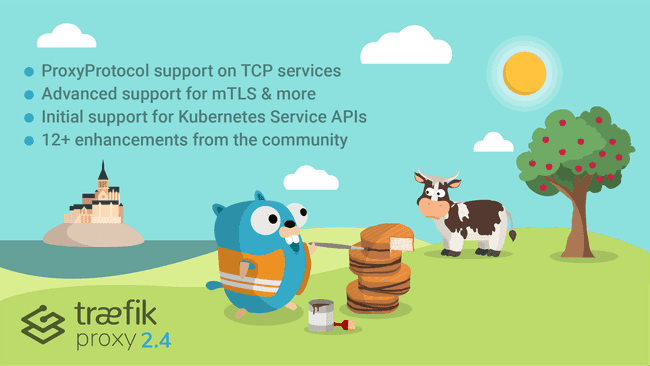Install And Configure Traefik Proxy with Helm
Guest post by Traefik Ambassadors, Robin Scherrer and Daniele Di Rosa (aka Containeroo)

Originally published: October 2020
Updated: March 2022
When we started our container journey with Docker some years ago, we looked for an easy to configure reverse proxy to expose our services to the internet. Daniele had seen a video about the best Docker projects where Emile Vauge, founder of Traefik Labs, delivered a presentation about Traefik Proxy. And so we decided to give Traefik Proxy a shot. We started with using Traefik Proxy 1.x, and then moved to Traefik Proxy 2.0 a couple of years later.
When Traefik Proxy 2.0 was released, we spent the weekend figuring out how it works, and the next week, decided to help others have a tremendous getting started experience by writing a simple step-by-step guide. And, with our roles on the Kubernetes team at work, we went on to replace the existing reverse proxy Ambassador with Traefik Proxy.
The tutorial
To make good on our promise, we are here to deliver this tutorial where we will show you how to install and configure Traefik Proxy using the official Helm chart. We will also show you how to configure Traefik Proxy with Cloudflare which makes wildcard Let's Encrypt certificates possible.
Helm makes it easy to deploy applications on your Kubernetes cluster. Even though Traefik Proxy supports both Ingress and Traefik IngressRoute, we prefer to use the CRD instead of Ingress, which results in a lot of annotations.
Prerequisites
Before we get started, here’s what you need to have to follow through with the tutorial:
- A Kubernetes Cluster
- Helm official docs
- Kubeconfig file for Helm to access your Kubernetes Cluster (
~/.kube/config)
Prepare Helm chart
First, you need to add the official Helm repository to your Helm client. You can do that by issuing the following command:
helm repo add traefik https://helm.traefik.io/traefik
helm repo update
In order to configure the Helm chart, you need to specify certain values. You can find all the values possible here. These values will mostly set the static configuration of Traefik Proxy. For the complete static configuration, please consult the Traefik docs.
Open your favorite editor and set the values you want to change. Here is an example traefik-chart-values.yaml file:
---
additionalArguments:
- --entrypoints.websecure.http.tls.certresolver=cloudflare
- --entrypoints.websecure.http.tls.domains[0].main=example.com
- --entrypoints.websecure.http.tls.domains[0].sans=*.example.com
- --certificatesresolvers.cloudflare.acme.dnschallenge.provider=cloudflare
- [email protected]
- --certificatesresolvers.cloudflare.acme.dnschallenge.resolvers=1.1.1.1
- --certificatesresolvers.cloudflare.acme.storage=/certs/acme.json
ports:
web:
redirectTo: websecure
env:
- name: CF_API_EMAIL
valueFrom:
secretKeyRef:
key: email
name: cloudflare-api-credentials
- name: CF_API_KEY
valueFrom:
secretKeyRef:
key: apiKey
name: cloudflare-api-credentials
ingressRoute:
dashboard:
enabled: false
persistence:
enabled: true
path: /certs
size: 128Mi
With these values file, you are configuring Traefik Proxy to:
- use Cloudflare as a certificates resolver
- set the domain
example.comas the certificate's main domain - set
*.example.com asthe certificates sans - store the certificates in
/certs/acme.json
Install Traefik Proxy
As a first step, create a Kubernetes namespace:
kubectl create namespace traefik
Before you deploy the Helm chart, add the secret containing the Cloudflare credentials.
Create a traefik-config.yaml file with the following content:
---
apiVersion: v1
kind: Secret
metadata:
name: cloudflare-api-credentials
namespace: traefik
type: Opaque
stringData:
email: [email protected]
apiKey: YOURCLOUDFLAREAPIKEY
Next, apply the secret and middleware you created above:
kubectl apply -f traefik-config.yaml
This will create the secret in the traefik namespace.
Now it's time to deploy Traefik Proxy! The following command will install Traefik in the traefik namespace and with the configuration you created above:
helm install traefik traefik/traefik --namespace=traefik --values=traefik-chart-values.yaml
Make the dashboard accessible
In order to access the Traefik dashboard, you first need to create an HTTP basic auth middleware. This also requires a secret with the htpasswd credentials.
Use the following command to create a base64 encoded htpasswd file with a kangoroo user and the password jack:
htpasswd -nb kangoroo jack | openssl base64
Now, create the secret and the middleware in a traefik-dashboard-auth.yaml:
---
apiVersion: v1
kind: Secret
metadata:
name: traefik-dashboard-auth
namespace: traefik
data:
users: a2FuZ29yb286JGFwcjEkdGlQbFBINXYkYlJrUHBSUlYuYUxUWnhFRzdYbmduMAoK
---
apiVersion: traefik.containo.us/v1alpha1
kind: Middleware
metadata:
name: traefik-dashboard-basicauth
namespace: traefik
spec:
basicAuth:
secret: traefik-dashboard-auth
Now you can apply the following traefik-dashboard-ingressroute.yaml file:
---
apiVersion: traefik.containo.us/v1alpha1
kind: IngressRoute
metadata:
name: traefik-dashboard
namespace: traefik
spec:
entryPoints:
- websecure
routes:
- match: Host(`traefik.example.com`)
kind: Rule
middlewares:
- name: traefik-dashboard-basicauth
namespace: traefik
services:
- name: api@internal
kind: TraefikService
Make sure to change the matching host rule accordingly under the routes section. Since Traefik Proxy exposes the dashboard in a special way, you’ll need to tell the IngressRoute to use the preconfigured service named api@internal with kind TraefikService.
The IngressRoute CRD
As we've mentioned above, Traefik Proxy supports both Ingress and IngressRoute as a configuration. The CRD has a few advantages:
- It eliminates or reduces the number of annotations on the Ingress controllers
- It abstracts commonly used rules and configurations
- It separates concerns across multiple use-cases and configurations
To deploy a simple whoami application service, you can refer to the appendix.
Here is an example IngressRoute for the whoami service along with a headers-default middleware:
---
apiVersion: traefik.containo.us/v1alpha1
kind: Middleware
metadata:
name: headers-default
namespace: traefik
spec:
headers:
browserXssFilter: true
contentTypeNosniff: true
forceSTSHeader: true
stsIncludeSubdomains: true
stsPreload: true
stsSeconds: 15552000
customFrameOptionsValue: SAMEORIGIN
---
apiVersion: traefik.containo.us/v1alpha1
kind: IngressRoute
metadata:
name: whoami
namespace: traefik
spec:
entryPoints:
- websecure
routes:
- match: Host(`whoami.example.com`)
kind: Rule
middlewares:
- name: headers-default
namespace: traefik
services:
- name: whoami
port: 80
This IngressRoute tells Traefik Proxy to listen via the websecure entrypoint and forward all the traffic matching the host whoami.example.com to the whoami Kubernetes service. It also configures the route to use the headers-default middleware.
Conclusion
As you can see, getting started with Traefik Proxy as an Ingress controller isn't that hard. 🙂
Helm makes it really easy to reconfigure or update Traefik Proxy.
The Traefik Proxy documentation has a lot of good information and can be a great resource, once you’re all set up with the help of this guide. We bet it will answer most of your questions!
You can find us on Twitter, Medium or GitHub. Feel free to ask any questions regarding Traefik Proxy and Kubernetes — we are happy to help!
Appendix
Whoami example deployment
---
apiVersion: v1
kind: Pod
metadata:
name: whoami
namespace: traefik
labels:
app: whoami
spec:
containers:
- name: whoami
image: containous/whoami:latest
ports:
- containerPort: 80
---
apiVersion: v1
kind: Service
metadata:
name: whoami
namespace: traefik
spec:
ports:
- port: 80
protocol: TCP
targetPort: 80
selector:
app: whoami
type: ClusterIP
About us
Because of our knowledge in Docker, we were able to switch departments at work, and are now working in the Kubernetes department. One of the first things we did was to eliminate the existing reverse proxy and switch to Traefik Proxy. 😃
Robin:
Swiss IT nerd since forever. Interested in open source technologies like Ansible, Docker, Kubernetes, Traefik, Python, and Golang. Maintainer of several GitHub repos and Docker images for Containeroo. Addicted to music, TV shows, and YouTube. Speaking German and English. Twitter, Reddit or GitHub.
Daniele:
Couch potato, film and series junky, hobby-columnist for Containeroo, likes Traefik, Ansible, Docker, and K8s. Hates corn and dill. Born and raised in Switzerland. Star me on GitHub.